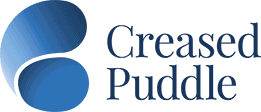Organisations often fear the cost implications of making reasonable adjustments. They are mournfully unaware of what already exists within their Microsoft packages…TOTALLY FREE OF CHARGE.
After taking a Microsoft Accessibility Course I was amazed to see what was already out there to support in reading, writing and listening to Teams and PowerPoint presentations, never mind writing word documents. A pure revelation.
Immersive reader is brilliant!
It allows you to read your MS Teams conversations with ease, by either highlighting text line by line or just the verbs, adverbs, nouns or adjectives…whilst also changing the font or spacing of the letters, words and sentences to your desired specifications.
As a dyslexic I was forever copying and pasting long conversations into a word document, then changing the font and colour to one which was dyslexia friendly to me. No more shall I be wasting my time doing that.
Furthermore, to support our ever-growing multicultural international workspaces, immersive reader can also translate all the MS Teams chats into a variety of languages with amazing accuracy too.
Last month I had a series of coaching sessions with a hearing-impaired client. To begin with we interacted using a third-party supplier who typed what I said and what they said back. The level of inaccuracy was incredibly high, leading to time consuming repetitive communication. Little did I know at that time that MS Teams had a free solution to my challenge. With just a click on the 3 little dots on MS Teams and then turning on TTY Mode, MS Teams did this all for me with far greater accuracy and in real time.
Do we even have to purchase costly software to enables us to dictate a written report? With the accessibility option, one can “click dictate” in Microsoft Word and the document will write itself as you speak…albeit punctuation needs to be added to the document later.
Once completed the accessibility option can then reviews your document for the usual spelling and grammar, but also for the clarity of language used. Be creative with this function i.e. use it to be the “note taker” for your MS Teams meetings perhaps too.
In addition, one can permanently change the font size of our workstations and laptops to increase legibility by accessing the “Ease of Access” function in Windows. There also exists an array of pre-set shortcuts for repeat tasks, which is such a time saver.
Finally, there comes the audio supported PowerPoint slides. By going to “slide show” and “always use subtitles”, one can deliver a PowerPoint presentation in a variety of languages and to the hearing impaired with incredible ease.
What you say, whilst delivering the presentation, is automatically typed out for the audience to read in real time. This can include your slide notes and annotations for your pictures as well.
Further creativity can also be used during the PowerPoint presentation by increasing the size and changing the colour of your mouse to use as a “pointer” during presentations.
Microsoft continue to update their features on a regular basis, so keep watching out for new helpful functions and find out more on the Microsoft Website
Author: Remi Chappell – Creased Puddle Neurodiversity Consultant